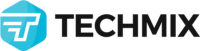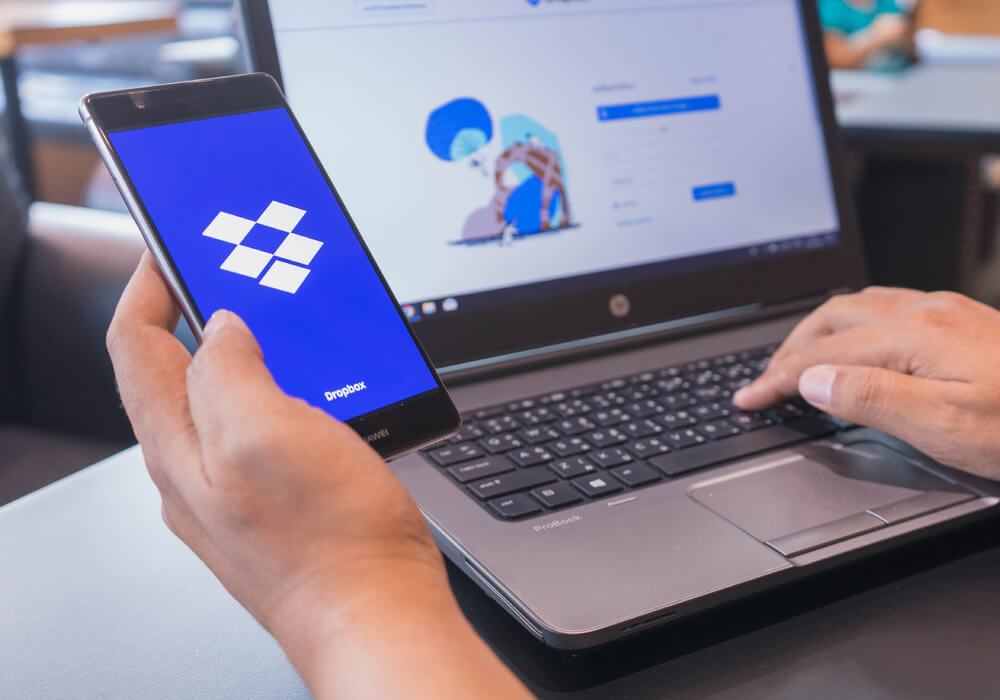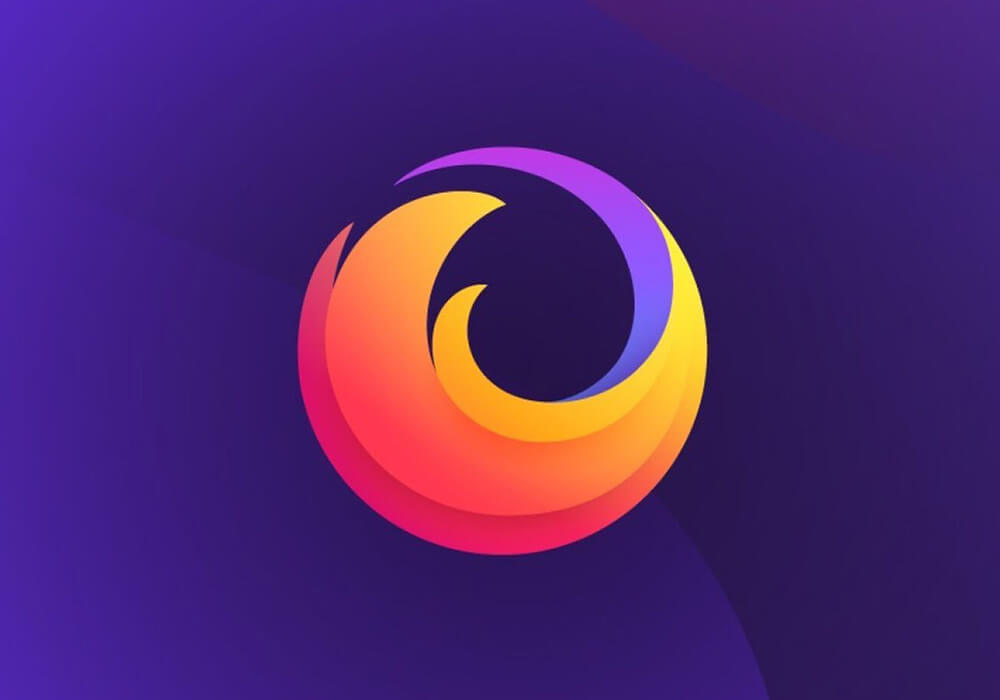Want to resize your images without any extra software installed on your Mac? Then this post is for you, we are using existing application named Automator to do the work for us.
WHAT IS AUTOMATOR
Automator is an application developed by Apple for Mac OS X that implements point-and-click (or drag-and-drop) creation of workflows for automating repetitive tasks into batches for quicker alteration, thus saving time and effort over human intervention to manually change each file separately. Automator enables the repetition of tasks across a wide variety of programs, including the Finder, the Safari web browser, iCal, Address Book and others. It can also work with third-party applications such as Microsoft Office, Adobe Photoshop or Pixelmator. Automator was first released with Mac OS X Tiger
HOW TO DO
1. Run Automator from Application or Spotlight
2. Choose Workflow to start
3. Select Files & Folders on the left-most panel, then choose Ask for Finder Items, drag into the right-most panel & check on the “Allow Multiple Selection” option
4. Select Files & Folders again, and choose Copy Finder Items, drag into the right-most panel, this will make our original files untouched when doing resize operation
After step 3 & 4, this is what we have
5. Select Files & Folders again, and drag “Rename Finder Items” into the right-most panel, choose Add Text from the drop down box, enter a suffix for the file, for example “-resized”
6. Select Photos, and drag “Scale Images” into the right-most panel, and choose the size or percentage you want to resize
7. You are almost ready now, press Run button (upper right) and you will be prompted to choose your images. After that, Automator will do the rest for us