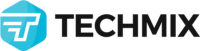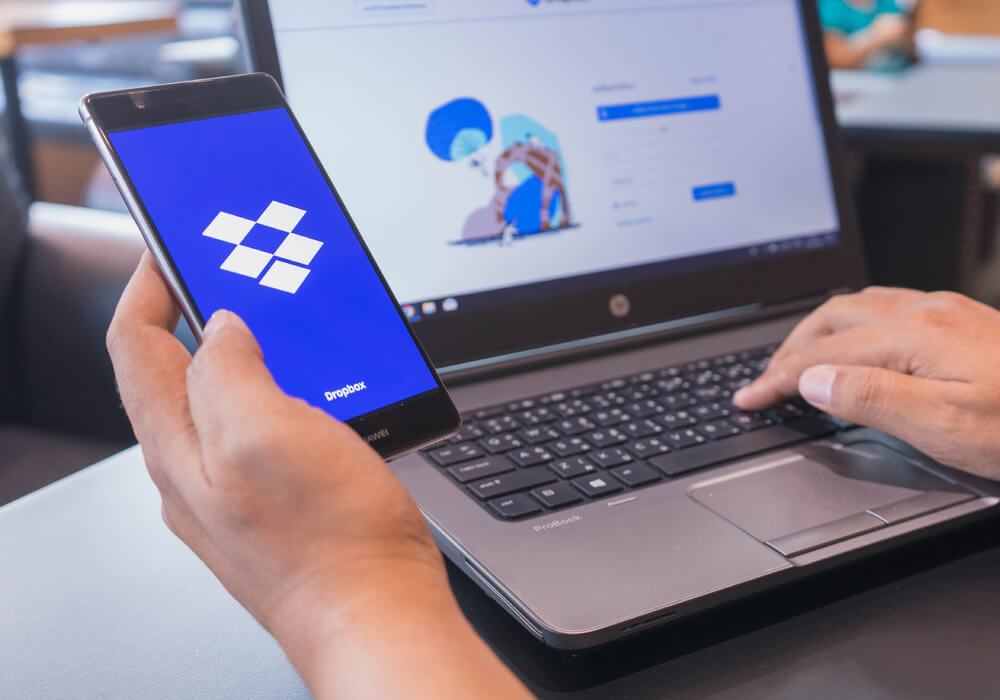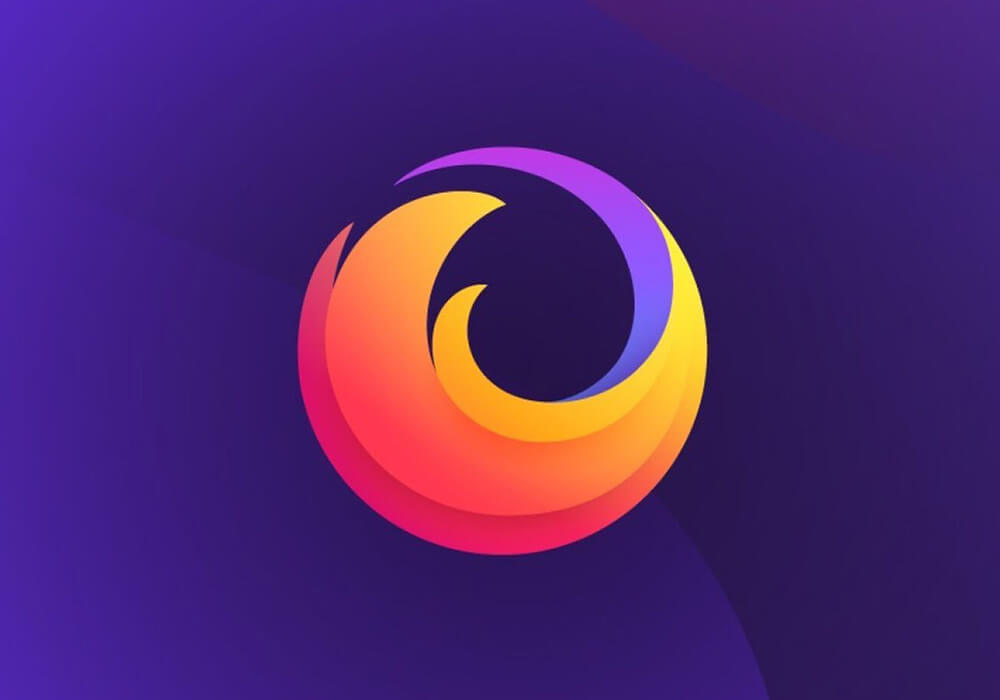Windows 8 is the next generation that brings more features to Windows users. Blending with Metro UI, Windows 8 has a completely new look that would please anyone by its smooth interface & smart interaction. This post will show you a lot of keyboard shortcuts for your Windows 8 box.
| Windows Key | Switch between Classic & Metro UI |
| ESC | Return back to previous application |
| Windows Key + spacebar | Change the language/keyboard layout |
| Windows Key + Y | Show the Desktop temporary |
| Windows Key + O | Locks device orientation |
| Windows Key + Enter | Launches Narrator |
| Windows Key + Shift + . | Change Metro App to the left |
| Windows Key + . | Change Metro App to the right |
| Windows Key + S | Open App Search (in Metro UI) |
| Windows Key + F | Open File Search (in Metro UI) |
| Windows Key + C | Open Charms Bar |
| Windows Key + I | Open Charm Settings |
| Windows Key + Q | Open Search Pane |
| Windows Key + W | Open Search Settings |
| CTRL + Right arrow key | Change to right page in Metro UI Menu |
| CTRL + Left arrow key | Change to left page in Metro UI Menu |
| Arrow Key, ALT + Arrow key | Move App in Metro UI Menu. |
| Windows Key + L | Lock Screen |
| Windows Key + E | Open Windows Explorer |
| Windows Key + R | Open Run |
| Windows Key + P | Switch to Projector mode |
| Windows Key + U | Open Ease of Access Center |
| Windows Key + T | Open Classic with pointer on previous opened application |
| Windows Key + X | Open Windows Mobility Center |
| Windows Key + B | Open Classic with pointer on Taskbar |
| Windows Key + M | Open Classic with pointer on Desktop |
| Arrow Key, App Key: | Display Unpin options & other options for objects on Metro UI Menu. |
| Windows Key + A | Find application that has character “A” (Metro UI) |
| Windows Key + G | Find application that has character “G” (Metro UI) |
| Windows Key + J | Find application that has character “J” (Metro UI) |
| Windows Key + K | Find application that has character “K” (Metro UI) |
| Windows Key + Z | flip open applications |
| Windows Key + V | switching between notifications |